The hype around Windows 11 came to a climax last week as Microsoft held an official event to announce the operating system. At the event, we got a surprise reveal that Windows 11 will run Android apps. Clearly, this is huge news to those that use an Android device along with their PC. Compatibility for mobile apps on your PC opens up new possibilities. Many mobile games don’t have a PC version. With Android app support, you can now bring your favorite game to your PC. There are numerous other compelling use-cases, from social media to popular productivity and messaging apps.
Unfortunately, Android apps aren’t going to be as fun or useful on Windows 11 as they are on your phone. We know Android apps on Windows 11 will install via the Amazon Appstore. This isn’t a huge red flag as Amazon is, after all, a trusted name in technology. In fact, Amazon has quite a bit of experience with Android running on their Fire tablet ecosystem.
However, the Amazon Appstore still isn’t the Google Play Store. This very fact will lead to frustration among casual Windows users looking for the familiar Android experience on their PC. If you want amazing Android app support on your laptop, you might as well get one of the best Chromebooks.
Installing Android Apps on Windows 11
The first annoying aspect of the Amazon Appstore on Windows 11 is the inconvenience of running two app stores on your PC. While you can search the Microsoft Store for Android apps in Windows 11, you’ll need to leave to go to the Amazon Appstore to install any app you find. This means you’ll need to sign into both a Microsoft account and Amazon account on your PC.
Signing into both accounts is likely not a huge deal for most users — after all, many people have an Amazon account. But it does introduce a concern for those interested in privacy and limiting how they share information with big tech companies.
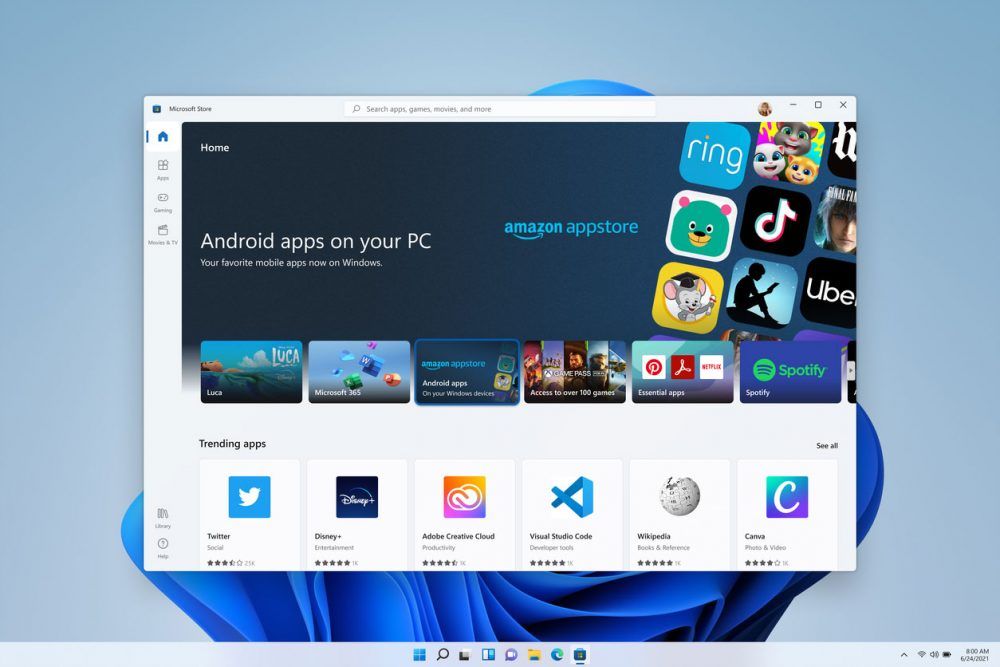
In addition, this issue forces users to check two distinct app stores for future updates. Many casual users struggle with reliably checking a single location for updates, so this introduces some potential security concerns. On a Chromebook, you don’t have these issues. Your Google account is seamlessly tied to the Chrome OS experience, as well as the Google Play Store. Since all web app updates happen automatically in Chrome OS, the only updates you ever need to check for are in the Play Store.
Amazon Appstore vs Google Play Store availability
Perhaps the biggest reason the Android experience is hobbled on Windows 11 is app availability. Amazon’s Appstore is the second-largest Android app marketplace, but it’s still not close to the Play Store in terms of the volume of apps available.
For starters, you can’t download all of your favorite Google apps from the Amazon Appstore. The lack of Google Play Services APIs restricts important things like push notifications. There are also a number of other popular third-party apps that are not available on the Amazon Appstore.
Our personal favorite wallpaper app, Backdrops, doesn’t have a listing on the Amazon Appstore for instance. There are certainly remedies to these issues in Windows 11 (accessing Gmail in your browser for instance), but the fact is having the Google Play Store would be a lot more convenient.

Another huge issue is any paid apps or in-app purchases from the Play Store on your Android phone will not transfer to your PC with Windows 11. All of these purchases are typically made through Google, so you won’t be able to access them with apps downloaded from Amazon’s storefront.
This is obviously concerning if you use a number of paid apps, or have games with substantial IAP items built up in your Google Play account. Again, if you use a Chrome OS device this isn’t a problem. Any purchases made on your phone will automatically transfer over to the Android apps installed on your Chromebook or Chromebox.

Finally, there’s the issue of x86 vs ARM architecture. We know x86 apps are plentiful on Google Play thanks to years of defaults and pushes for additional architecture support (partially brought about by Android apps coming to Chrome OS). However, we don’t know much about x86 app density in the Amazon Appstore. All of Amazon’s own Echo/Fire devices run on ARM. This isn’t a huge concern yet, but does leave open some additional app compatibility questions for Android on Windows 11.
What about sideloading?
Microsoft engineer Miguel de Icaza confirmed Windows 11 is capable of sideloading Android apps as well. This means you can technically circumvent the Amazon Appstore and install any Android APK you want onto your PC. Of course, this has some inherent security risks.
Most sideloaded apps are found online in gray-market stores like F-Droid and APKMirror. As these sites are not rigorously monitored, the software on them may be illegitimately posted and not maintained by the developers. You won’t get any of your purchased content to transfer into sideloaded apps either, as these depend on Google Play Services.

Indeed, most users will never consider sideloading apps. This is a practice reserved for the enthusiast crowd and it’s not going to move the needle on the overall Windows 11 user base. Of course, you can also sideload apps on a Chromebook if you’re into that sort of thing.
Overall, Android apps on Windows 11 seems more like a curiosity than a flagship feature. It was certainly an unexpected announcement, and things could still turn out for the better. Perhaps the huge new audience of potential Windows users will revitalize the Amazon Appstore and lead app developers to put their flagship products in there. That would make Android apps on Windows 11 pretty cool, but it also seems like a less likely outcome. In the meantime, I’m perfectly happy with the Android experience on my Galaxy Chromebook 2.
Chrome OS is still a better home for Android than Windows 11 - XDA Developers
Read More
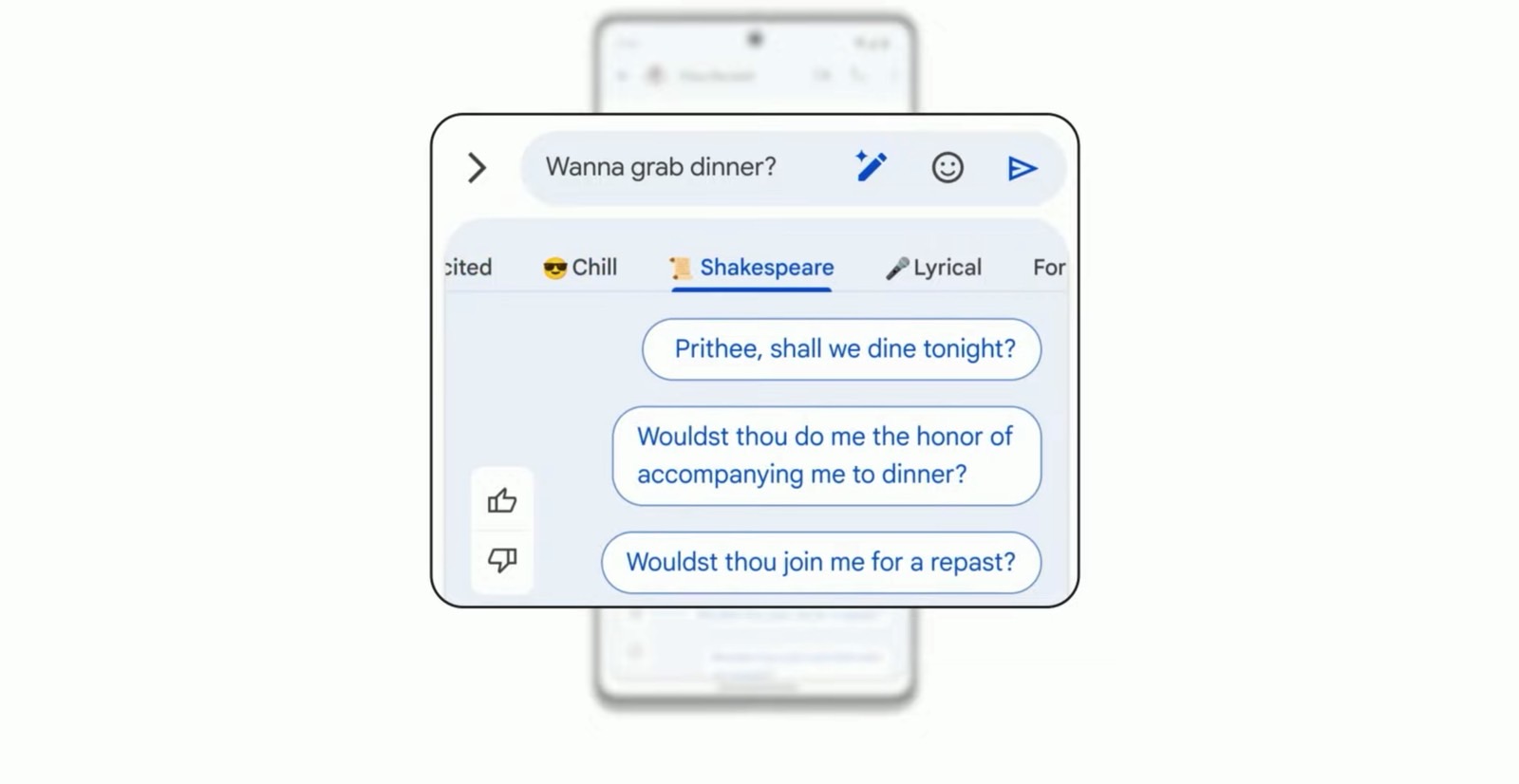
No comments:
Post a Comment