
In the wake of the iPhone, iPad, and Mac, AirPods Pro have joined the ranks of Apple devices getting beta updates. Apple will now release regular beta updates for AirPods Pro that can be installed by anyone using an Apple Developer account.
This beta lets you access upcoming features before they are in general release. With the first AirPods Pro beta, that means you’ll get to test out ambient noise reduction mode and Spatial Audio features for FaceTime calls.
To install this beta, you will need to be running iOS 15 Developer Beta 3 or higher, along with Xcode 13 Beta 3 on your Mac. Before you begin, it’s important to note that there’s no way to downgrade firmware on the AirPods Pro if something goes wrong; you’ll have to wait until the an update is released to squash any bugs.
How to install the AirPods Pro beta profile on iPhone
While the overall process of activating the AirPods Pro beta is quite different, the process of installing the beta profile will be familiar if you have already installed the iOS 15 developer beta.
- On your iPhone, go to the Downloads section on Apple’s developer site.
- After logging in, tap the drop-down icon next to the “Downloads” section and choose the “More” option.
- Find the “AirPods Pro Beta” section and tap the “View Details” button.
- Choose the “iOSAirPodsProSeed.mobileconfig” profile and tap the “Allow” button to install it.
- Open the “Settings” app, tap the “Profile Downloaded” option from the top, and choose the “Install” option to install the profile on your device. Enter your device passcode to authenticate.
- Tap “Install” again, and finally tap the “Done” button to complete the process.
Enable AirPros Pro beta updates using Xcode
The beta profile for AirPods Pro is now installed on your iPhone, but the process of actually installing the beta update is different from other developer betas for iOS and iPadOS.
This one involves using Xcode on your Mac, though just for authentication. Before you begin, make sure that you’re running the latest Xcode beta (Xcode 13 Beta 3).
- First, connect your AirPods to your iPhone, and then connect your iPhone to your Mac.
- Launch the Xcode beta app on your Mac. (You don’t need to do anything else. Just opening it is enough.)
- On your iPhone, open the “Settings” app and go to the “Developer” section.
- Scroll all the way to the bottom of the page and choose the “Pre-Release Beta Firmware” option.
- You’ll find your paired AirPods Pro at the top. Tap the toggle next to it to enable the beta software updates for the AirPods Pro. Tap the “Agree” button to agree to Apple’s terms and conditions, and you’re good to go.
To trigger the update, charge your AirPods Pro to 100%, connect them to your iPhone, and close the hinge on the carrying case.
To find out if your firmware has indeed been updated, go to Settings >Bluetooth, tap the “i” button next to your AirPods Pro, and check the firmware number.
How to remove AirPods Pro beta firmware
While you can’t roll back firmware updates, you can exit the beta channel to wait for stable updates going forward.
Open the “Settings” app and go to General > Profile & Device Management > AirPods Pro Firmware Profile. Here, tap the “Remove Profile” option to remove the AirPods Pro beta profile from your device.
How to Install Beta Firmware on Your AirPods Pro (and Why You Should) - Lifehacker
Read More
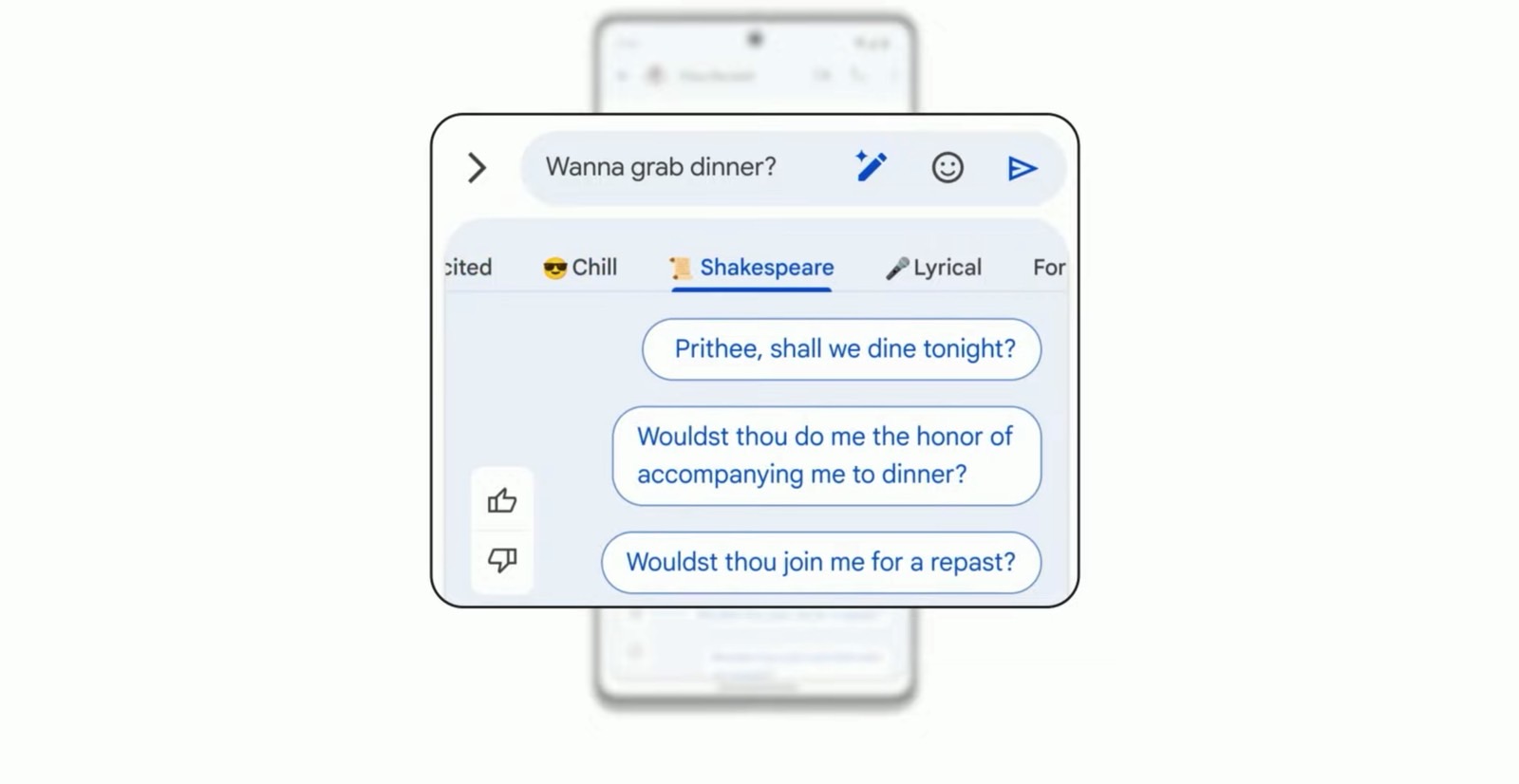
No comments:
Post a Comment