Apple released the second developer beta for iOS 15.2 yesterday, and it contains several noteworthy enhancements. New is support for Hide My Email directly inside the default Mail app, along with the return of Legacy Contacts, which first appeared in the initial iOS 15 beta released at WWDC. Watch our hands-on video as we discuss the top iOS 15.2 beta 2 changes and features, and be sure to subscribe to 9to5Mac on YouTube for more hands-on walkthroughs.
Legacy Contact
What happens to your digital legacy after you pass away? What about all of your pictures, notes, videos, documents, and other personal information? That’s the question that Apple is seeking to answer with the rollout of its new Legacy Contact feature in iOS 15.2.
The Legacy Contact feature is essentially a way to allow loved ones and trusted friends access to your data in the unfortunate event that you pass away. Legacy Contacts, which need to be approved beforehand, can access and download data from your account.
Video: iOS 15.2 changes and features
Subscribe to 9to5Mac on YouTube for more videos
Setting up a Legacy Contact is fairly simple. Just visit Settings → Apple ID → Password & Security → Legacy Contact, and select Add Legacy Contact. From there, you’ll be able to add a person that you trust to have access to data from your account after your death. The Legacy Contact feature lets you share the required access key with your contact, which will allow them to submit a request for your data via Apple’s “Digital Legacy” web page.
![Hands-on: iOS 15.2 beta 2 changes and features - Legacy Contact, Hide My Email, and more [Video]](https://9to5mac.com/wp-content/uploads/sites/6/2021/11/iOS-15.2-beta-2-Digital-Legacy.jpg?quality=82&strip=all)
In order to gain access to your data after death, the Legacy Contact must provide the access key, be able to verify your birthdate, and provide a certificate of death. In other words, Apple will not accept just any arbitrary request for user data. Be sure to watch the video walkthrough embedded above for a full step-by-step demonstration of the Legacy Contact feature.
Hide My Email in default Mail app
Hide My Email is a handy feature for iCloud+ subscribers. It allows you to keep your personal email address private by creating a random, unique address that forwards to your personal email address, and can be deleted at any time.
Up until iOS 15.2 beta 2, you could create a Hide My Email address via Settings → iCloud → Hide My Email, via Safari when establishing a new website login, or when using Sign In with Apple.
![Hands-on: iOS 15.2 beta 2 changes and features - Legacy Contact, Hide My Email, and more [Video]](https://9to5mac.com/wp-content/uploads/sites/6/2021/11/iOS-15.2-beta-2-Hide-My-Email-Mail-app.jpg?quality=82&strip=all)
In iOS 15.2 beta 2, Apple takes the next logical step and allows you to invoke Hide My Email directly from the default Mail app. When composing a new email, simply tap the From field, and select Hide My Email to create a random address that forwards to your real personal email inbox.
What’s interesting about using Hide My Email via the Mail app is that each random email address corresponds directly to a single recipient address. Once created, that address and recipient combination is stored in the Hide My Email preferences in Settings → iCloud. Since each Hide My Email address is linked to a specific recipient, only one recipient per email is allowed when using the feature.
Find My AirTag updates
The Find My app gains the ability to proactively search out unknown trackers that may be following you, without having to wait for Apple’s Item Safety Alerts feature to kick in. This is handy to prevent AirTags from being used in unscrupulous ways, such as tracking a person without their knowledge. A new Items That Can Track Me option, located under the Items tab in the Find My App, Allows users to force-discover nearby items like AirTags.
![Hands-on: iOS 15.2 beta 2 changes and features - Legacy Contact, Hide My Email, and more [Video]](https://9to5mac.com/wp-content/uploads/sites/6/2021/11/iOS-15.2-beta-2-Find-My-updates.jpg?quality=82&strip=all)
As Apple notes, items can only be discovered if they are not in range of their owner’s device, which can be up to 50 meters away. This prevents users from receiving false alarms when others nearby, perhaps even friends or family members, have AirTags that they own on their person. Apple also indicated that, in some situations, discovery of legitimately unknown AirTags can take an additional 15 minutes.
As noted in 9to5Mac’s previous what’s new in iOS 15.2 beta 2 post, Apple has also updated the verbiage for what was previously called Identify Found Item under the Items tab. In iOS 15.2 beta 2, the feature is now called Help Return Lost Items instead.
TV app update for iPad
Last but not least, the TV app for iPad has been updated in iPadOS 15.2 beta 2. Gone is the bottom bar in favor of a collapsable side bar containing all relevant media destinations, such as Watch Now, Originals, and Library. Users will also be happy to find a direct link to the Movies and TV Shows store located in the side bar.
![Hands-on: iOS 15.2 beta 2 changes and features - Legacy Contact, Hide My Email, and more [Video]](https://9to5mac.com/wp-content/uploads/sites/6/2021/11/iOS-15.2-beta-2-iPadOS-TV-app-redesign.jpeg?quality=82&strip=all)
Conclusion
iOS 15.2 is a noteworthy release with several useful features, such as integrated Hide My Email in the Mail app, Digital Legacy, improved AirTags features, and a sorely needed updated TV app for iPad. Although we are likely several beta cycles away from an actual release, I’m very much looking forward to iOS 15.2’s public availability.
What are your thoughts on the new changes and features in iOS 15.2 beta 2? Sound off down below with your comments.
Check out 9to5Mac on YouTube for more Apple news:
Hands-on: iOS 15.2 beta 2 changes and features – Legacy Contact, Hide My Email, and more [Video] - 9to5Mac
Read More
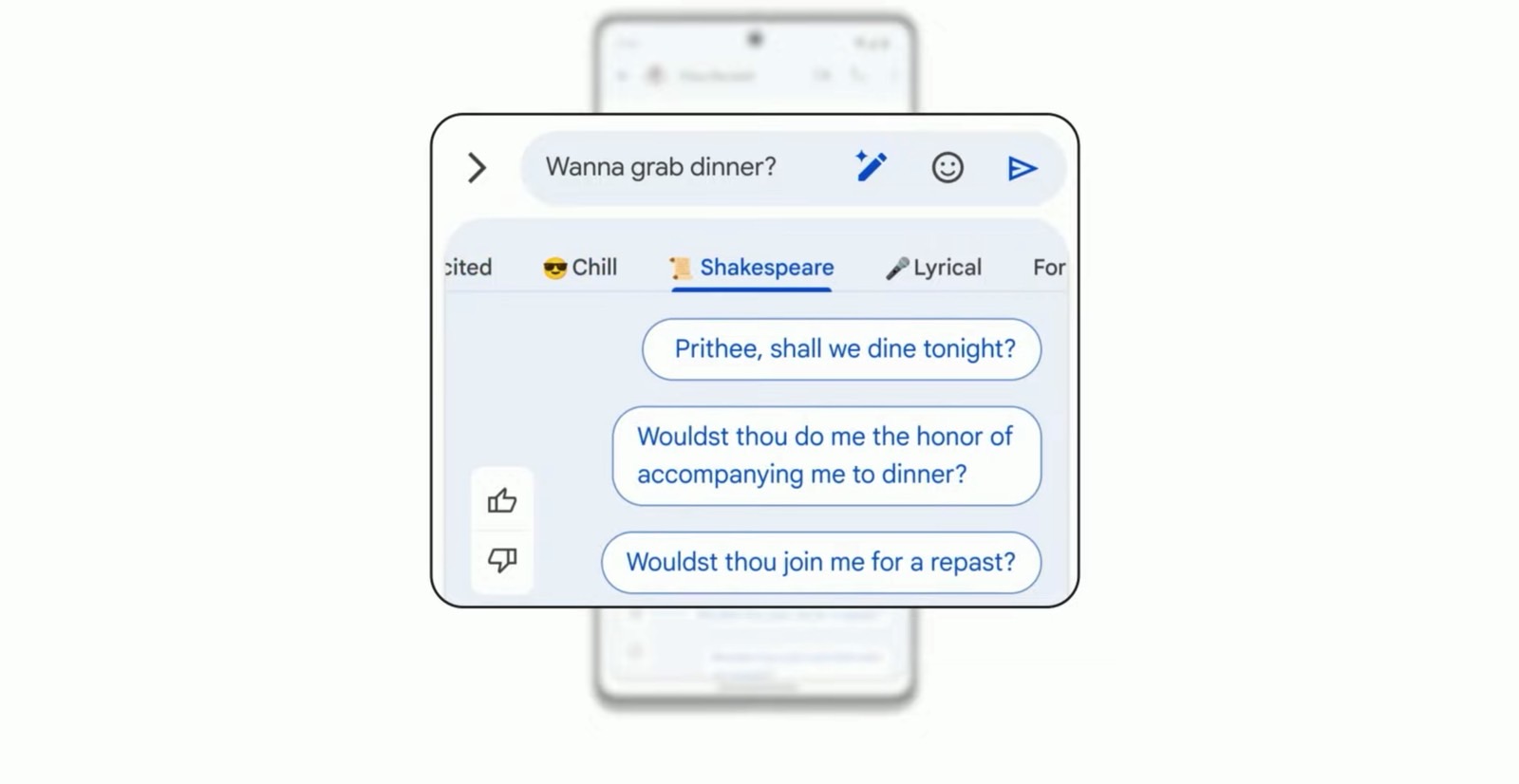
No comments:
Post a Comment