
| Specs at a glance: Dell XPS 13 Plus (9320) | |||
|---|---|---|---|
| Worst | Best | As reviewed | |
| Screen | 13.4-inch 1920×1200 IPS non-touch screen | 13.4-inch 3840×2400 IPS touchscreen or 13.4-inch 3456×2160 OLED touchscreen | 13.4-inch 3456×2160 OLED touchscreen |
| OS | Windows 11 Home | Windows 11 Pro | Windows 11 Home |
| CPU | Intel Core i5-1240P | Intel Core i7-1280P | |
| RAM | 8GB LPDDR5-5200 | 32GB LPDDR5-5200 | 16GB LPDDR5-5200 |
| Storage | 512GB PCIe 4.0 x4 SSD | 2TB PCIe 4.0 x4 SSD | 512GB PCIe 4.0 x4 SSD |
| GPU | Intel Iris Xe | ||
| Networking | Wi-Fi 6, Bluetooth 5.2 | ||
| Ports | 2x Thunderbolt 4 | ||
| Size | 11.63 x 7.84 x 0.6 inches 295.30 x 199.04 x 15.28 mm |
||
| Weight | 2.71 pounds (1.23 kg) | IPS: 2.71 pounds 1.23 kg) OLED: 2.78 pounds (1.26 kg) |
2.78 pounds (1.26 kg) |
| Battery | 55 Wh | ||
| Warranty | 1 year | ||
| Price (MSRP) | $1,300 | $2,360 | $2,000 |
| Other | USB-C to 3.5 mm and USB-C to USB-A 3.0 adapters included, Ubuntu-based Developer Edition available | ||
Dell's XPS 13 laptop has been a staple among Windows ultralights, typically offering decent performance for the price, extreme portability, and good looks.
Apparently, that wasn't enough for Dell, so it released the Dell XPS 13 Plus. Introduced this year (alongside a more traditional 2022 XPS 13), it's a revamped version of the XPS 13 that puts performance over everything else.
Wild design choices allow the system to support a 28 W CPU. With the 2021 XPS 13 carrying a 15 W chip and the 2022 XPS 13 supporting up to a 12 W one, this is a notable achievement. But it's also a case of function over form. To put it simply, using the XPS 13 Plus felt weird. From its tightly spaced keys and capacitive touch function row to its minimal port selection, questionable build quality, and extremely high temperatures, this machine can be frustrating to use for daily tasks.
As a performer, the XPS 13 Plus has its pluses. But as a go-to laptop, some design choices may push you toward other powerful thin-and-light laptops.
Table of Contents
Touch Bar-esque function row
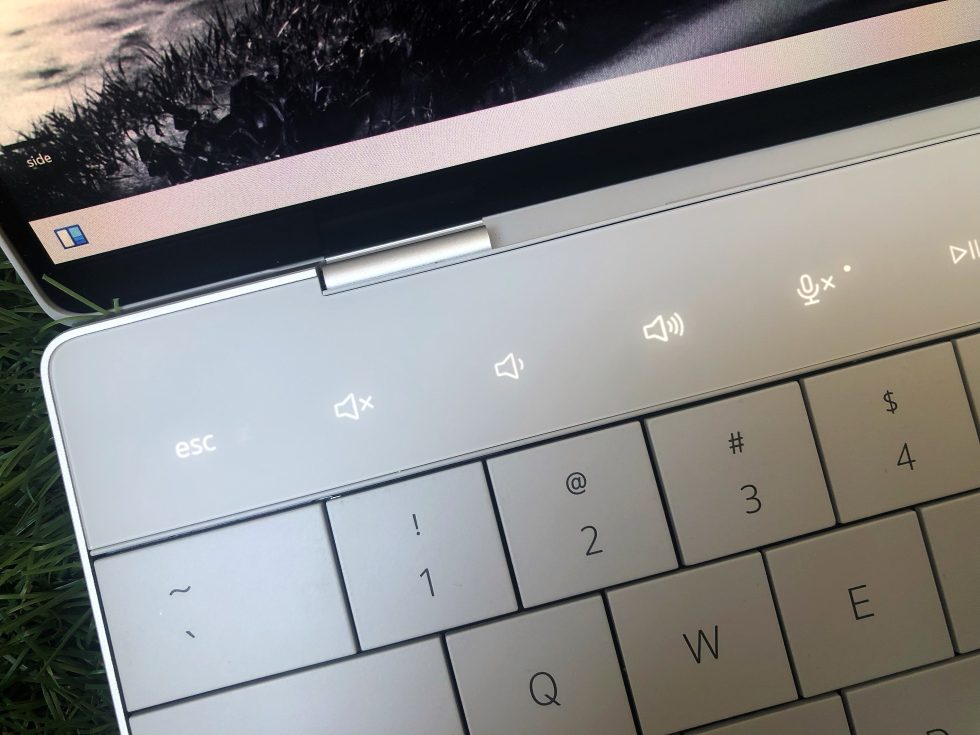
Dell hasn't given up on soft-touch input above its laptop keyboards. You can find a similar setup on the 13-inch MacBook Pro, though every other MacBook has gone back to real keys. Dell's take on the capacitive touch row is more limited than Apple's Touch Bar, though.
It's not programmable, for one. It can display Esc, media keys (including a handy mic mute button that lights up), brightness controls, the Windows Project button, and some navigational keys. Alternatively, pressing Fn makes the function row display Esc and F1–F12, and you can lock that layout in place by holding down Fn + Esc.
 Option 1.Scharon Harding
Option 1.Scharon Harding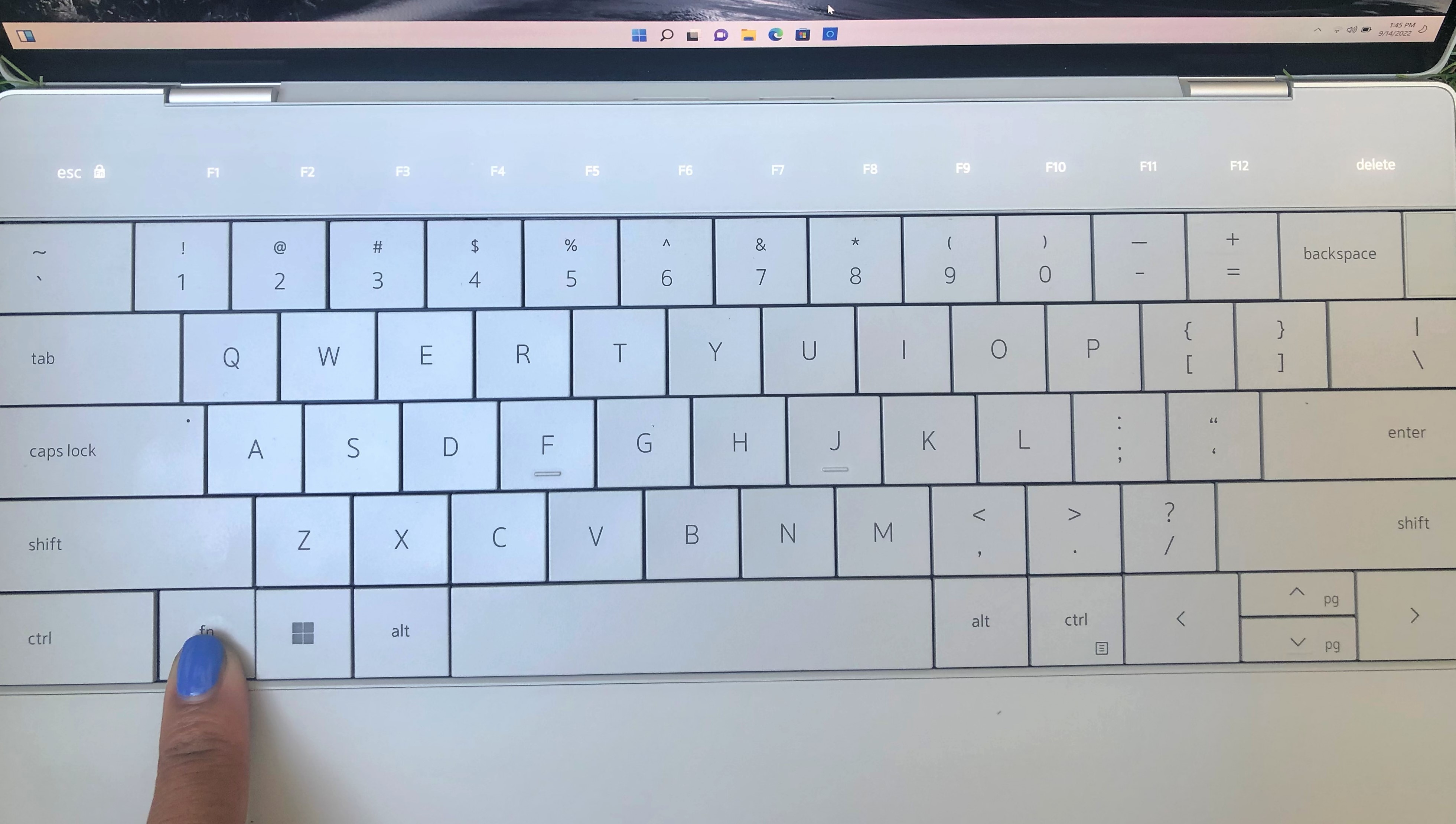 Option 2.Scharon Harding
Option 2.Scharon Harding
Dell didn't introduce a Touch Bar-like top row just to be different. Because the keys use capacitive touch, they're 1.4 mm thick instead of the 3.2 mm of vertical space that would be required with traditional buttons. This decision saves space and allowed Dell to move the hinges to wider points for improved system cooling, the company said. But when pushing the laptop to max performance for sustained periods, the function row got so warm that it was uncomfortable to touch.
The function row isn't an area that sees frequent innovations, and I appreciate that Dell redesigned it in the name of performance rather than just as a gimmick. But as someone who prefers mechanical keyboards, it's hard to love capacitive touch input. During my weeks with the laptop, I occasionally mispressed keys in the top row when I probably wouldn't have if it had standard buttons. Rarely, I accidentally brushed the row lightly, registering an input or two, when I was trying to use the number row.
Since the function row has set controls, there's no need to customize it. But it still feels like there's room for more functions. For instance, there are no rewind or fast-forward media controls, and unlike many recent ultralights I've tested, there's no button or light on the keyboard to tell you that the webcam is off. There's also no light indicator for when the volume is muted.
I found the function row's bright illumination distracting at times, but it's impossible to turn it off. An ambient sensor near the webcam automatically adjusts the row's brightness based on the lighting in the room.
That said, there are far worse things than a ho-hum function row, especially if the rest of the keyboard is fantastic. Unfortunately, it isn't.
The rest of the keyboard
The keyboard on the XPS 13 Plus presents a serious learning curve. Despite the keys having a deeper dish (0.3 mm) than the keyboard on the 2021 XPS 13 and the same amount of travel (1 mm), long typing sessions never quite felt natural.
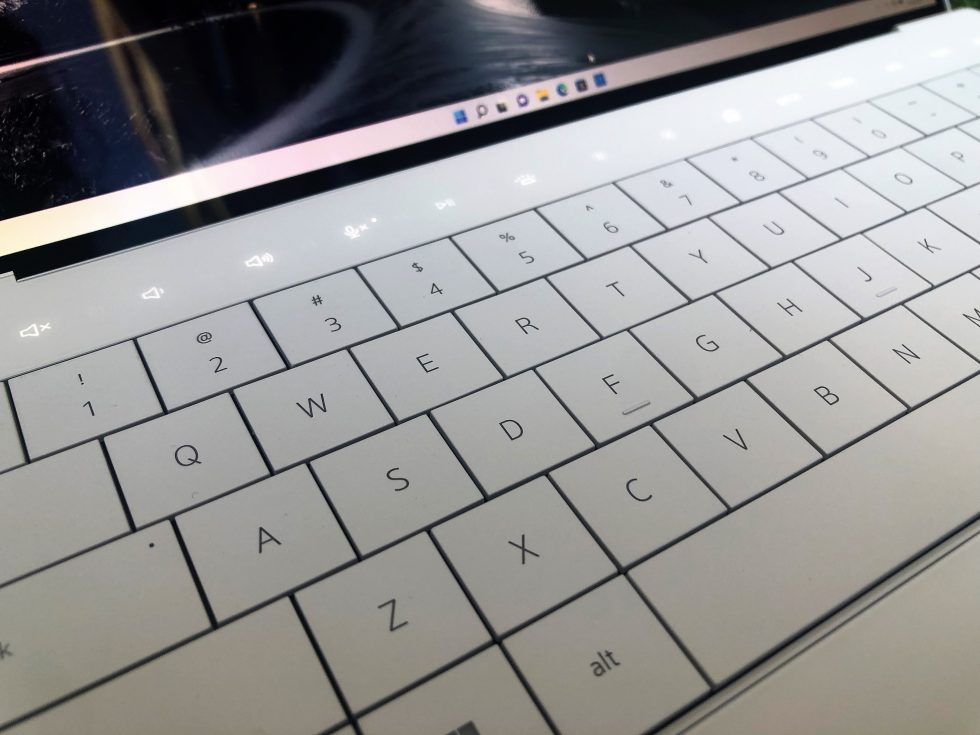
The keyboard has no lattice, which let Dell make the keys extra large. They're also very close together, though, making typos a common occurrence. The keys are technically dished more than the 2021 XPS 13's keyboard but still felt flatter than I'd like and less tactile than the keyboard in the older laptop.
I grew more comfortable with the keyboard, especially because the keys have an acceptable amount of travel, but that took weeks instead of the typical few days, and I still find myself making more typos than usual. One positve thing during typing, though, was the chalky-like texture that stopped the keycaps from feeling slick.
Finally, keyboard backlighting, which automatically turns off after a couple of seconds when the keyboard and touchpad are idle, seemed like an afterthought. The white lighting is uneven and looks blotchy on a few keys.
Invisible touchpad
Another feature that distinguishes the XPS 13 Plus from the non-Plus model is a border-free touchpad. It's a polarizing design, but I had no trouble intuitively navigating the invisible touchpad. With no touchpad seams, the laptop looks futuristic and unique. More importantly, the touchpad worked just as reliably as a standard touchpad does—and with the slippery-smoothness that I've come to expect from XPS touchpads.

This is a haptic touchpad that doesn't move yet manages to deliver a strong and audible click when pressed. Clicks aren't heavy, but the sound accompanying each press is noticeable. The touchpad uses force pad haptics, so it doesn't need parting lines. It relies on piezo technology that leverages "a series of small, actuated motors" for feedback, as Dell put it in materials shared with the press.
Design and durability

The laptop cuts the 3.5 mm jack, leaving a very skimpy port selection: one Thunderbolt 4 port on each side of the deck. Considering one of those ports is how you charge the machine, that's not a lot to work with. Dell is merciful enough to include USB-C to 3.5 mm and USB-C to USB-A adapters in the box, but those inclusions still don't feel sufficient.
The display uses Corning Gorilla Glass 7 for protection, but one of the biggest durability concerns pertains to the OLED options. Dell confirmed that some XPS 13 Plus OLED displays might fall off inadvertently. This flaw purportedly affects one specific batch of units from which my review laptop came, but I had no such issues during my weeks with the device. It's reportedly not an issue if you get the laptop with an LCD-LED screen.
Dell said it would provide a replacement unit to anyone with an affected laptop, but the quality assurance concerns remain, which is disappointing to see in a flagship product (the laptop has a typical one-year warranty). Additionally, my review unit suffered from a creaky hinge. I'm not sure if that has anything to do with Dell redesigning the hinge for improved cooling or if I'm just unlucky.
Beyond that, the machine is CNC-machined aluminum, save for the glass palm rest. Its dense lid didn't flex much, even when I tried to force it. There was some give to the keyboard, but only if I pressed it pretty hard, unlike with the cheaper Acer Swift 5, which showed some give when typing aggressively.
I tested the laptop in the Platinum colorway, and it didn't dirty nearly as easily as my favorite white peripherals. You can also get the laptop in a darker Graphite shade.
Performance
The benchmarks below show the fruits of Dell's quirky design labors. The first 13-inch-class XPS laptop to include a 28 W CPU delivered impressive productivity and solid graphical performance when tested in the highest of its four performance modes.
My review configuration takes advantage of the PC's 28 W CPU support with an Intel Core i7-1280P with six performance cores (1.8–4.8 GHz), eight efficiency cores (1.3–3.6 GHz), 20 threads, and 24MB of cache.
Here are the machines used in the benchmark charts:
| Model | CPU | Graphics | RAM | SSD | Display | Price (as of press time) |
|---|---|---|---|---|---|---|
| Dell XPS 13 Plus | Intel Core i7-1280P | Intel Iris Xe | 16GB LPDDR5-5200 | 512GB | 13.4-inch 3456×2160 OLED touchscreen | $2,000 |
| HP Spectre x360 13.5-inch | Intel Core i7-1255U | Intel Iris Xe | 16GB LPDDR4-4267 | 1TB | 13.5-inch 3000×2000 OLED touchscreen | $1,610 |
| Lenovo Yoga 9i | Intel Core i7-1260P | Intel Iris Xe | 16GB LPDDR5-5200 | 512GB | 14-inch 2800×1800 90 Hz OLED touchscreen | $1,730 (MSRP) |
| Lenovo ThinkPad Z13 | AMD Ryzen 7 Pro 6850U | AMD Radeon 680M | 16GB LPDDR5 6400 | 512GB | 13.3-inch 1920×1200 IPS touchscreen | $1,852 |
| Apple MacBook Air | Apple M2 | Apple M2 | 16GB LPDDR5-6400 | 1TB | 13.6-inch 2560×1664 IPS | $1,900 |
| Apple MacBook Pro 13-inch | Apple M2 | Apple M2 | 16GB LPDDR5-6400 | 1TB | 13.3-inch 2560 x 1600 IPS | $1,900 |
Because of its beefy chip and speedy SSD, the XPS 13 Plus generally outperformed Windows-based rivals in the charts above. The MacBooks squeezed out more single-core performance for the most part, but the XPS 13 Plus managed to best both machines in the majority of my multi-core testing.
I also ran Geekbench with the XPS 13 Plus set to its balanced "Optimized" mode instead of "Ultra Performance," and it averaged 1,751 single-core and 10,601 multi-core Geekbench scores.
To get a look at sustained performance with that 28 W chip, I ran the 10-minute Cinbench R23 test three times in a row and shared the final multi-core result in the above chart. The XPS 13 Plus' result was a 22 percent and 42 percent improvement, respectively, over the Spectre x360 and fanless MacBook Air. But as discussed below, high temperatures accompany that level of peak performance.
The XPS 13 Plus' integrated graphics include a 1.45 GHz frequency and 96 execution units, enough to outperform the other Intel-equipped machines tested. The AMD-based ThinkPad showed an advantage here with its Radeon 680M graphics, as did Apple's M2. When going down to the XPS 13 Plus' Optimized balanced mode, the laptop's Compute score dropped to 20,105.
Cooling
It's common for thin laptops to get very warm during use. But it's less common—or acceptable—for a machine to regularly get scorching hot. I'm talking "can't even touch the thing without saying 'ouch'" hot. Even just browsing the web for an hour using the XPS 13 Plus' top performance mode made the underside—a key touchpoint on any laptop—virtually untouchable.
During sustained, heavy workloads using the laptop's best performance mode, the machine's underside would become unbearable to touch. Other machines I've tested lately, like the Spectre x360 and Yoga 9i, can become uncomfortable, but not untouchable, during similar usage. The capacitive touch function row on the XPS 13 Plus would also get too hot to touch comfortably, though it didn't become nearly as scalding as the laptop's underside. The touchpad didn't get overly hot, and the keyboard was very warm but still usable in these scenarios.

This all comes despite redesigns aimed at better cooling. The function row's capacitive touch row saved space, as did abandoning the 3.5 mm jack, which let Dell push the hinges out to wider points. With the hinges there, Dell fit fans that are larger than what's in the 2021 XPS 13 and stretched the fans to the outer edge. Combined with the larger fan size, these changes purportedly increased airflow by 55 percent compared to last year's XPS 13, despite the new machine being approximately the same size and "without increasing noise or temperature," as Dell put it.
Of course, in the machine's Optimized performance mode, temperatures were more bearable. During heavy workloads, the underside stayed at a more tolerable temperature, but it still wasn't comfortable to touch. The keyboard was usually fine, but the function row remained very hot.
Battery life
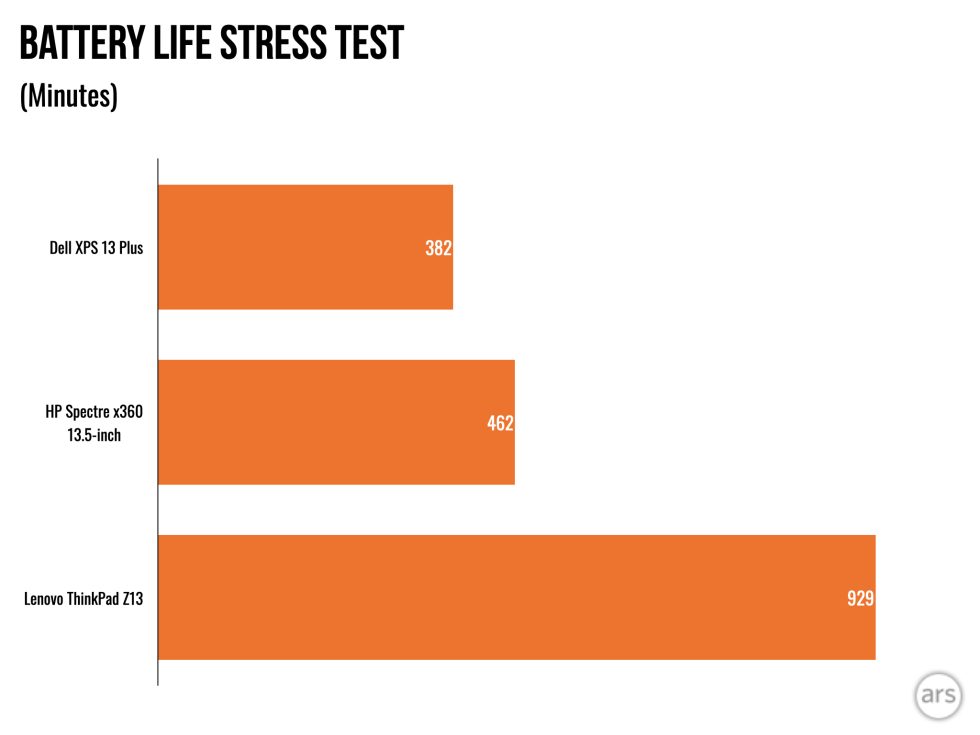
I ran the PCMark 10 Modern Office battery life benchmark at 200 nits, and it showed that the battery of the XPS 13 Plus isn't quite enough to get through a full work day. You can expect longer battery life if you opt for the lower-resolution IPS version of the laptop.
Unfortunately, the 55 Wh battery is built into the system, and Dell says it's not user-replaceable. Dell also says the 60 W USB-C charger can take the laptop's battery from 0 to 80 percent in under an hour.
Display
I tested the XPS 13 Plus with a 3456×2160 OLED touchscreen; you can also get an OLED touchscreen with a 3840×2400 resolution. I recorded 98.6 percent of DCI-P3 color coverage on my review unit's display. Yellows looked less strong and nuanced than what I experienced with the Spectre x360 (132 percent of DCI-P3 recorded), but other shades came through similarly. And the deep blacks and strong contrast let me see fine details, including in dark movie scenes, on the XPS 13 Plus.
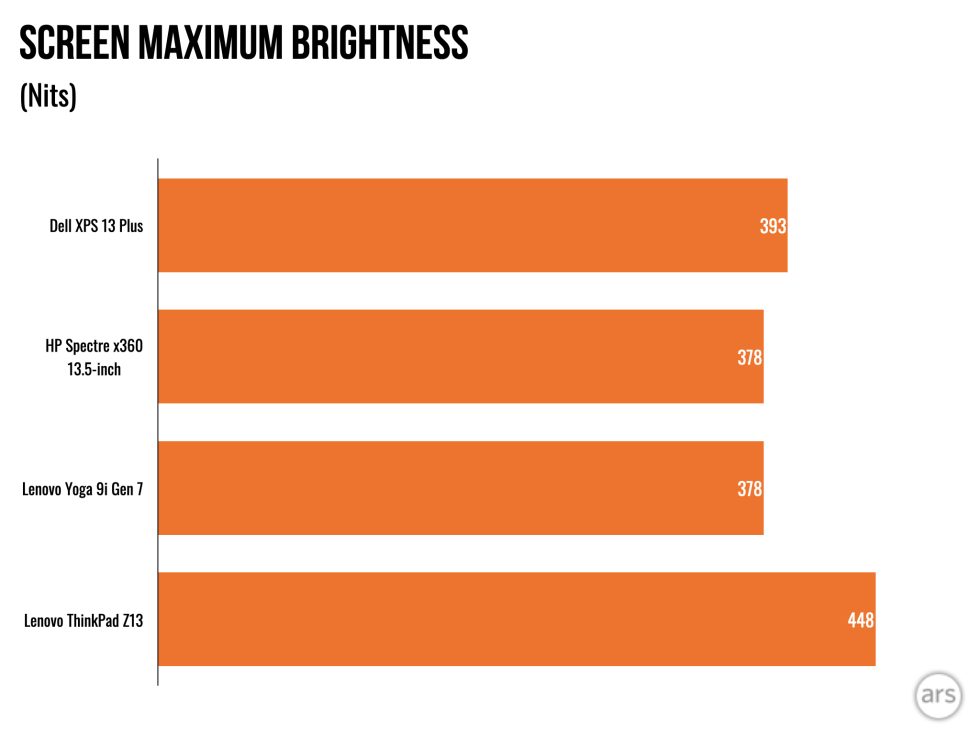
The 393-nit max SDR brightness I recorded is slightly brighter but on par with the other OLED laptops in the sample group, the Yoga 9i and Spectre x360. But my review unit has an advantage in pixel count. The screen was bright enough to remain usable outdoors, but sometimes, like when watching a darker movie scene, I had to strain to see what was going on.
For HDR users, the laptop has Dolby Vision support and VESA's DisplayHDR 500 certification. I squeezed about 415 nits out of my review unit in HDR mode, which is in line with the VESA spec's full-screen, long-duration requirement, but you can get much brighter, richer HDR highlights on other displays. Similar to what I experienced with the HP Spectre, watching 4K HDR movies on the XPS 13 Plus sometimes brought more detail and visibility to darker areas, but many colors appeared less strong overall.

For those who prefer more pixels and longer battery life over OLED, the laptop's highest-resolution configuration, 3840×2400, uses IPS. You won't get the same contrast levels, but 337.9 pixels per inch (compared with my review unit's also high 304.1 ppi ) is a luxury, too.
Webcam and speakers
Like last year's XPS 13, the XPS 13 Plus uses a 720p webcam. This time, though, Dell used separate infrared and RGB sensors to improve low-light performance and image quality. But my image looked slightly less color-accurate and much more grainy than the webcams in the Spectre x360 and Yoga 9i.
The webcam can perform extra duty, automatically locking the screen when you look and/or walk away and waking when you return. You have to keep your webcam on constantly for this feature to work, though.
As mentioned, there's a built-in webcam shutter, the kind that often prevents laptops from closing perfectly. This isn't a huge deal, but I've been getting accustomed to the privacy and convenience of integrated camera covers.
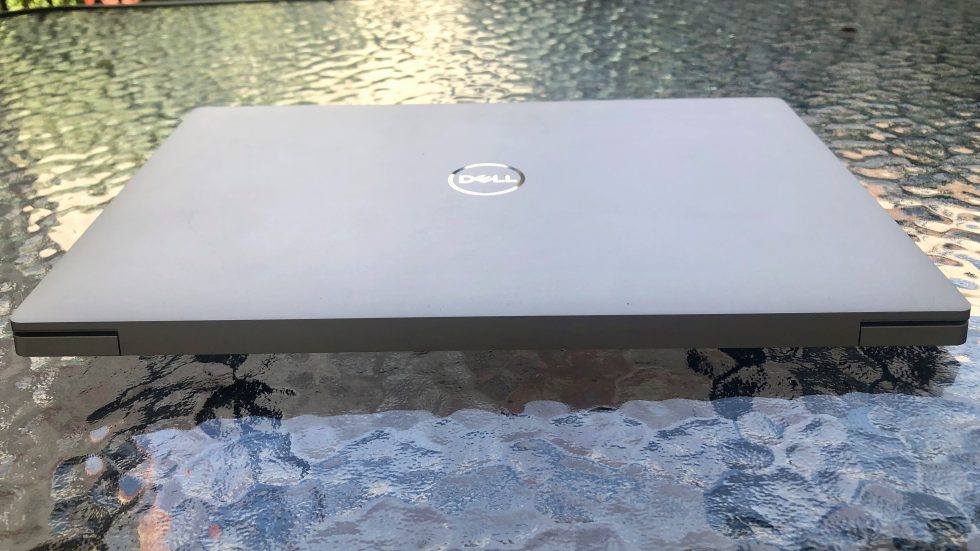
This is the first 13-inch XPS with four speakers. There are two up-firing speakers blasting from under the keyboard's southern row, plus two down-firing ones on the PC's base for a total of 8 W. There's definitely tinniness to the audio, which you might expect in an ultralight laptop, but the volume is pretty impressive for a PC of this size.
Function over form
Dell's XPS 13 Plus is a performer. When configured with a 28 W processor, I enjoyed top-tier performance that the laptop could maintain for sustained workloads. And this is coming from a modern-looking, portable device that's only 0.6 inches and under 3 pounds.
But the form the machine takes to reach that admirable performance required numerous concessions that made the device a bit of a pain to use. The laptop gets unbearably hot in its Ultra Performance mode, even when web browsing. It also takes great risks with the capacitive touch function row and haptic touchpad that not everyone will like, and there's only a pair of USB-C ports for connecting devices and charging the system. Combined with the odd-feeling keyboard, I'd prefer to use this as a docked PC than in its clamshell form, as frustrating as that sounds.
And then there are the QA concerns. Dell says it will replace any OLED configurations whose screens fall off, but it's still alarming that the issue made it into the wild—especially when I hear my creaky hinge sounding off.
I'm looking forward to seeing the XPS 13 Plus' successor, which may improve on an ambitious but imperfect design. Today's XPS 13 Plus gets a plus for performance and an E for effort. But this intriguing machine comes with its minuses, too.
The good
- Impressive, sustained productivity and graphical performance for an ultralight
- Not everyone will like the redesigned function row, but it successfully enables greater performance
- Chassis feels firm and premium
- Still a slim, classy-looking ultralight
- Touchpad works reliably and intuitively, even without borders
The bad
- Peak performance results in an extremely hot laptop
- Port selection is skimpier than ever
- Keyboard feels flatter than it is, and minimal key spacing leads to typos
- Function row lighting can be distracting
The ugly
- Earlier OLED models have screens that may fall off (which Dell says it will remedy), and my review unit had a creaky hinge, sparking QA concerns
Ars Technica may earn compensation for sales from links on this post through affiliate programs.
Review: Dell’s XPS 13 Plus pulls high performance from a frustrating design - Ars Technica
Read More
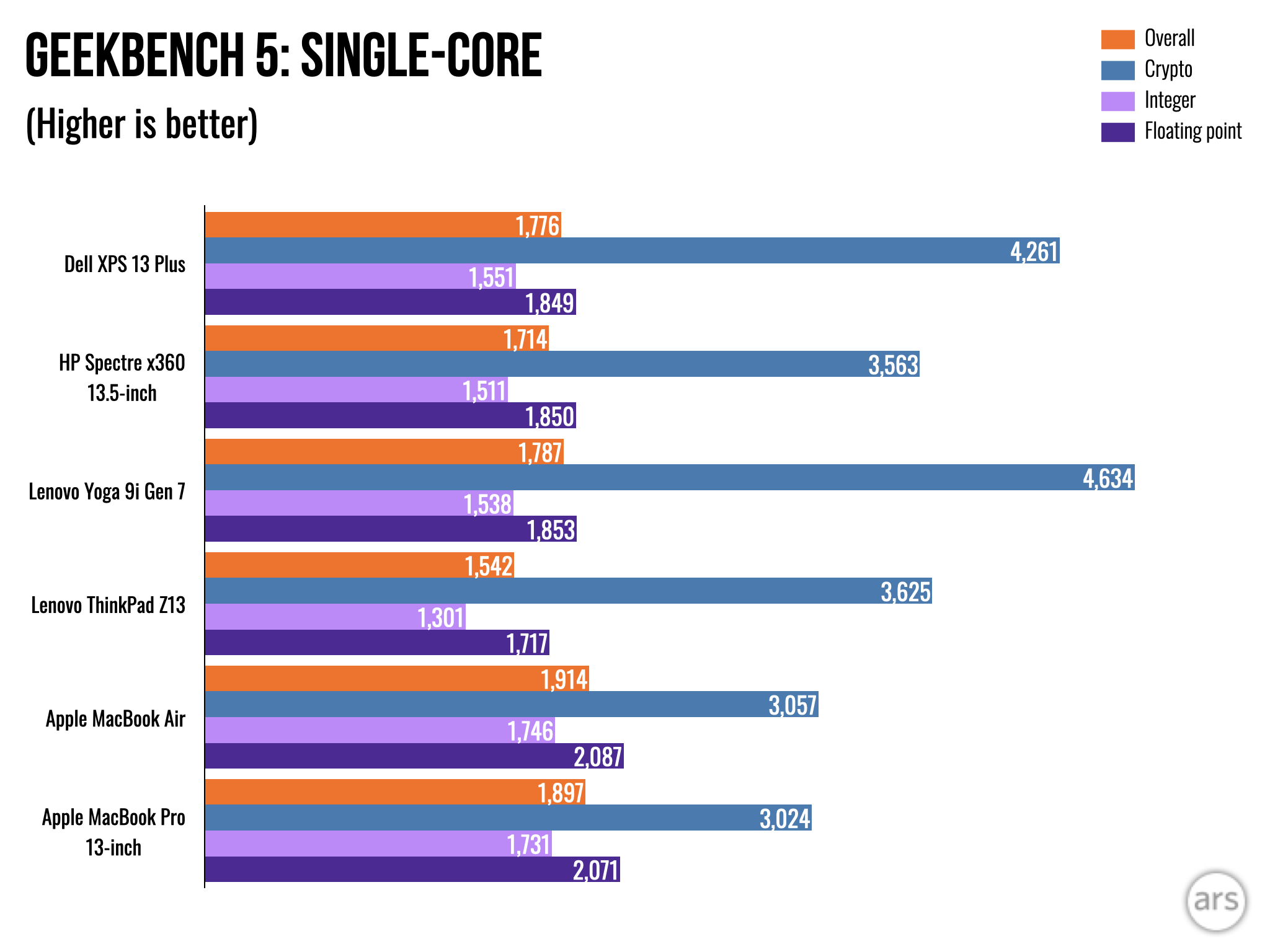
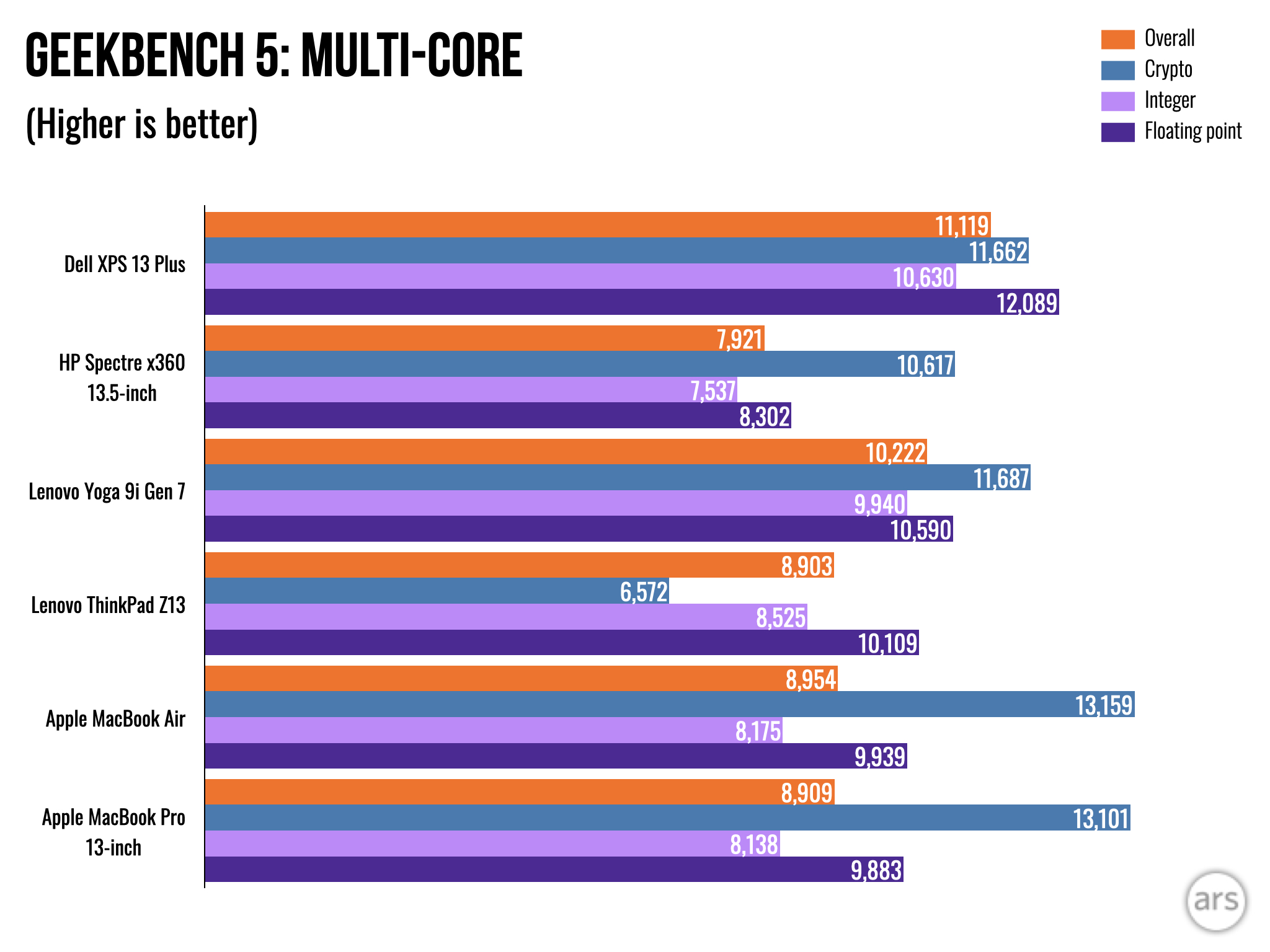
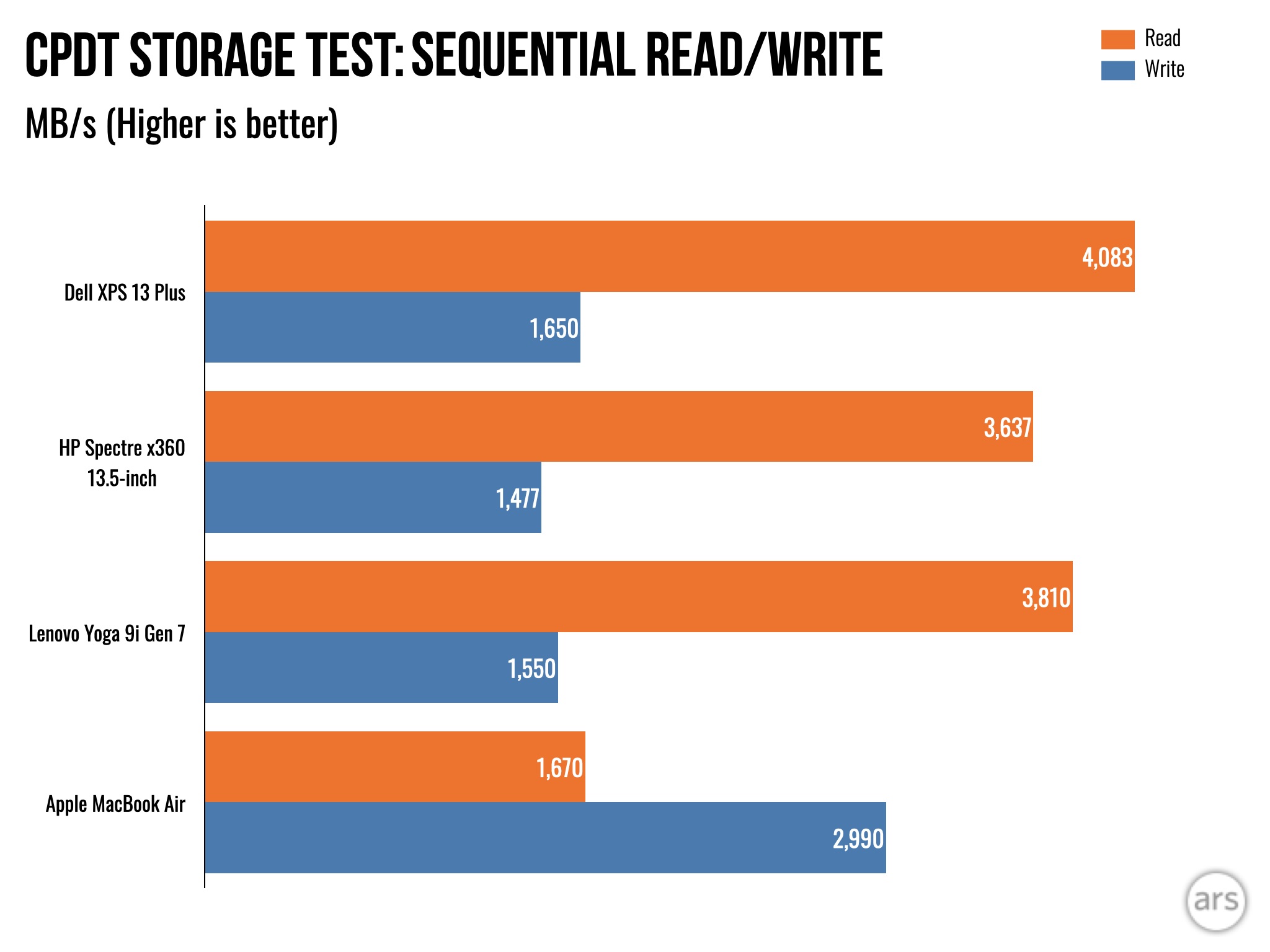
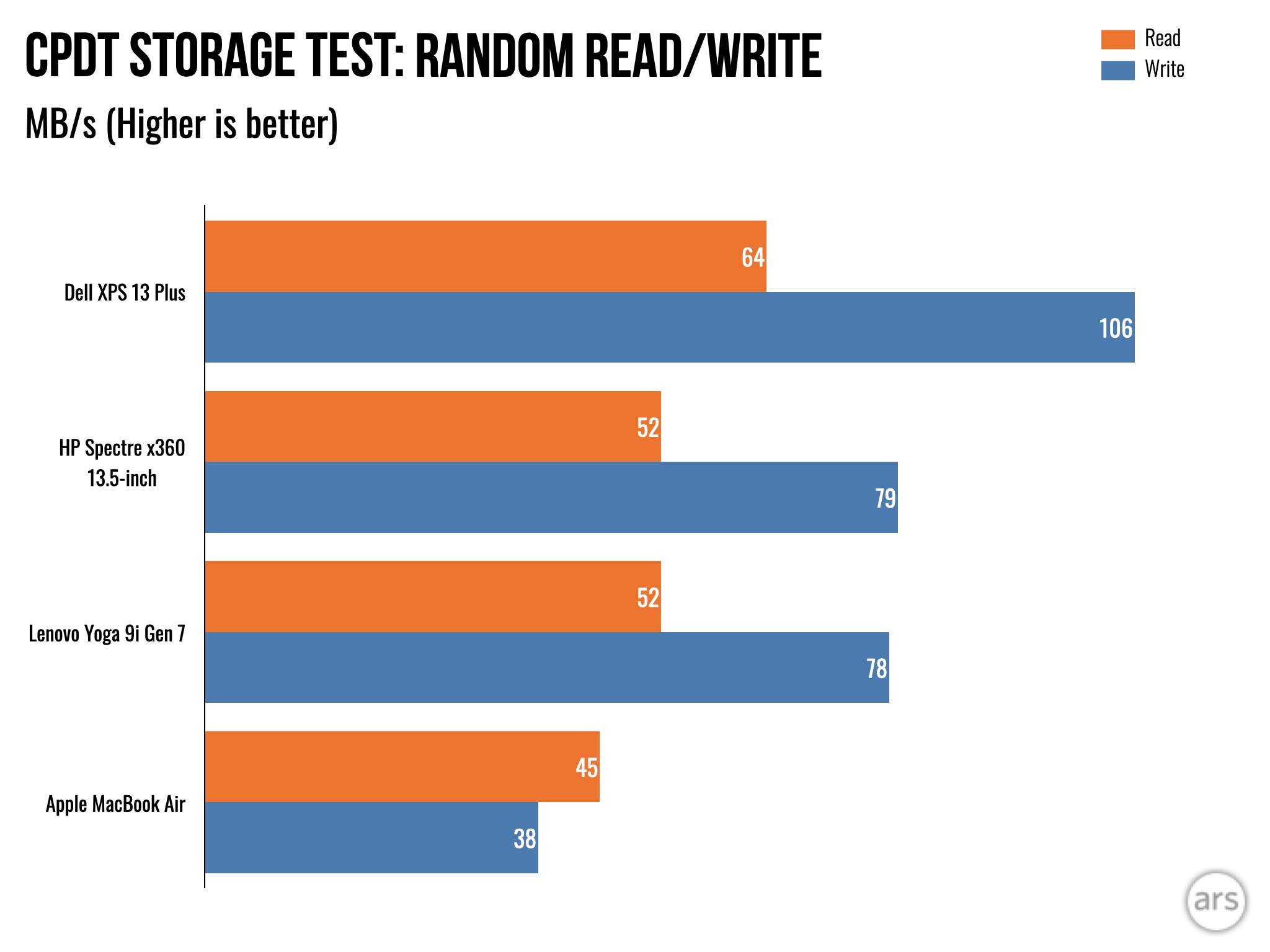
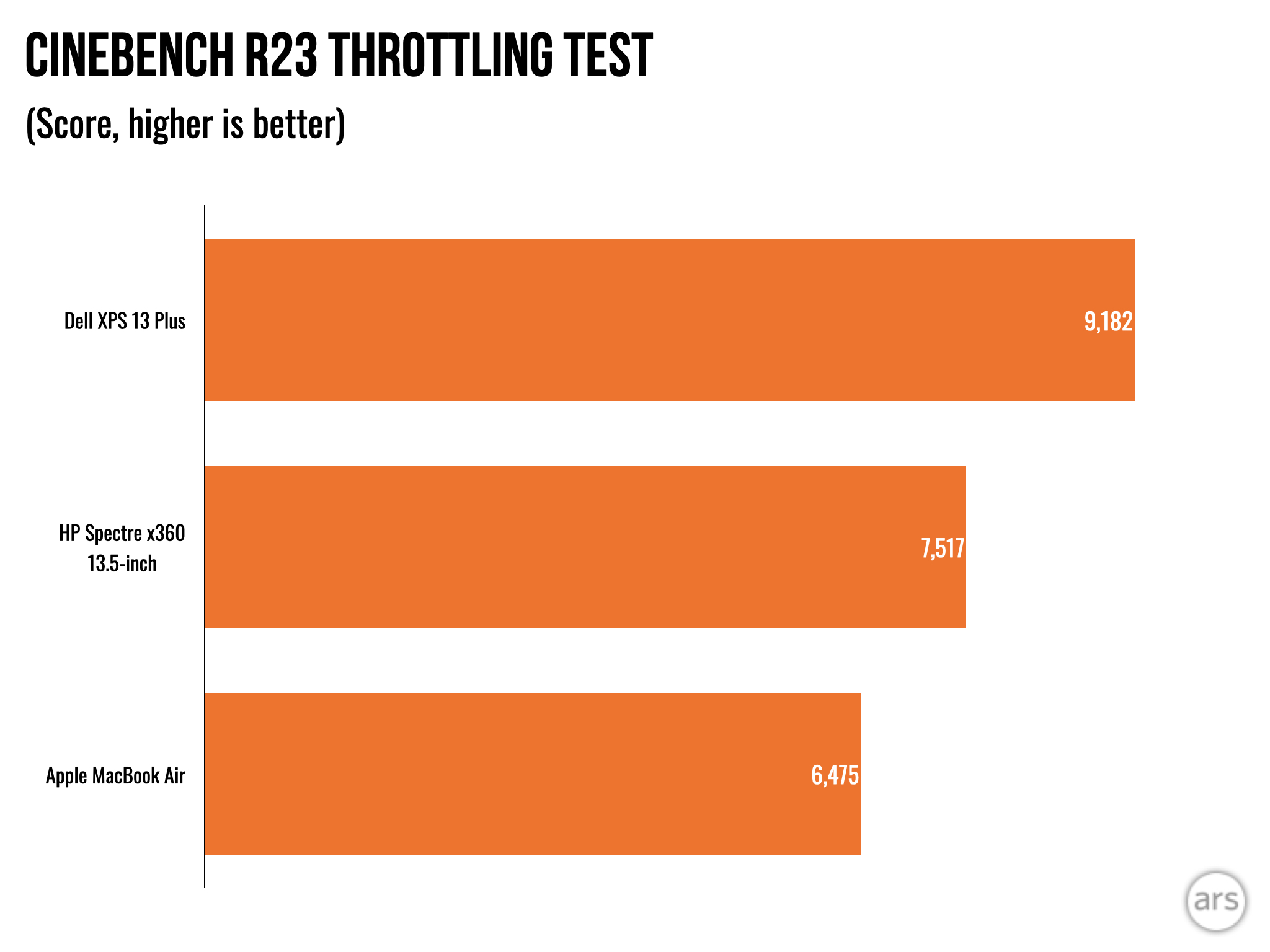
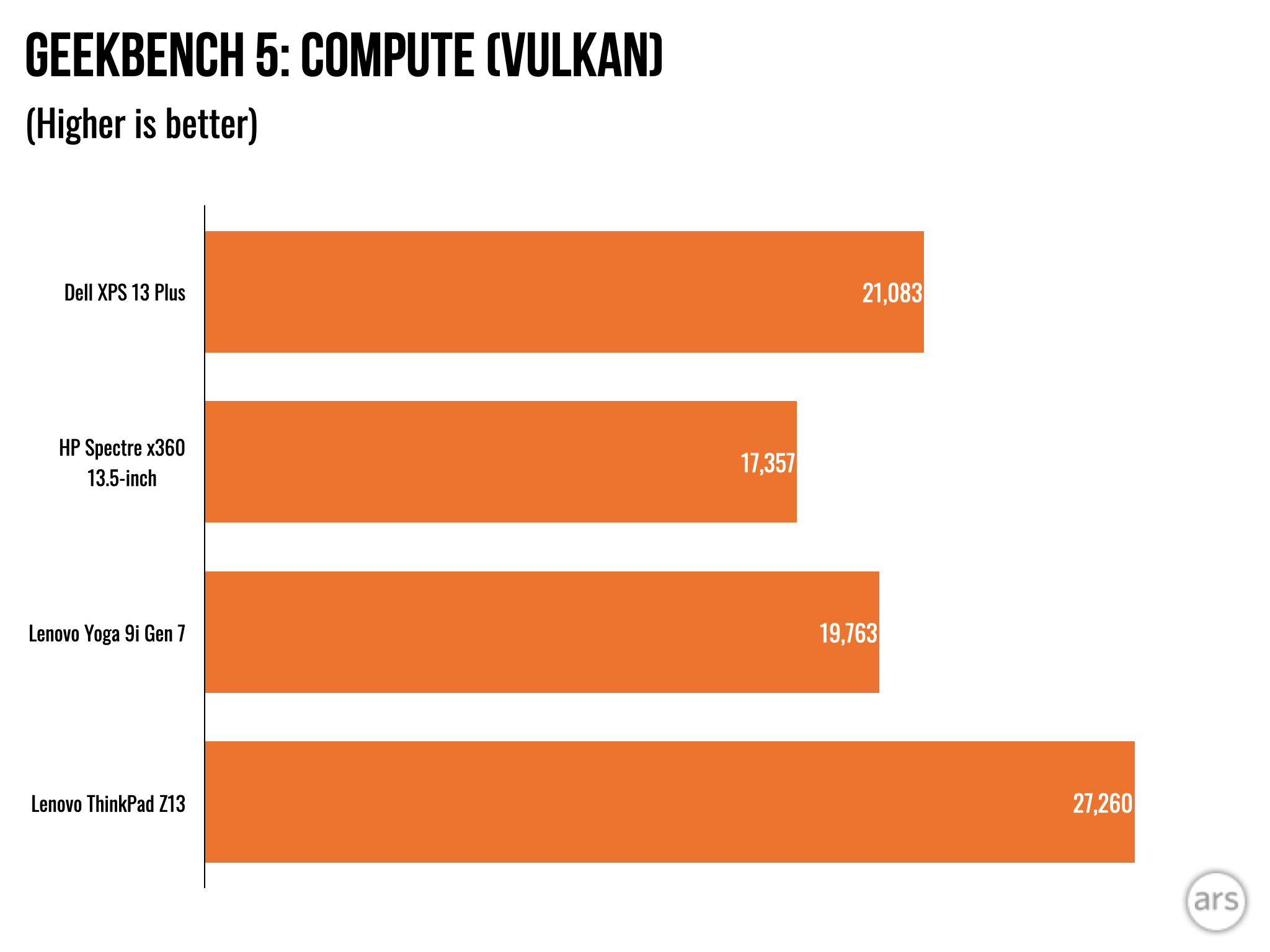
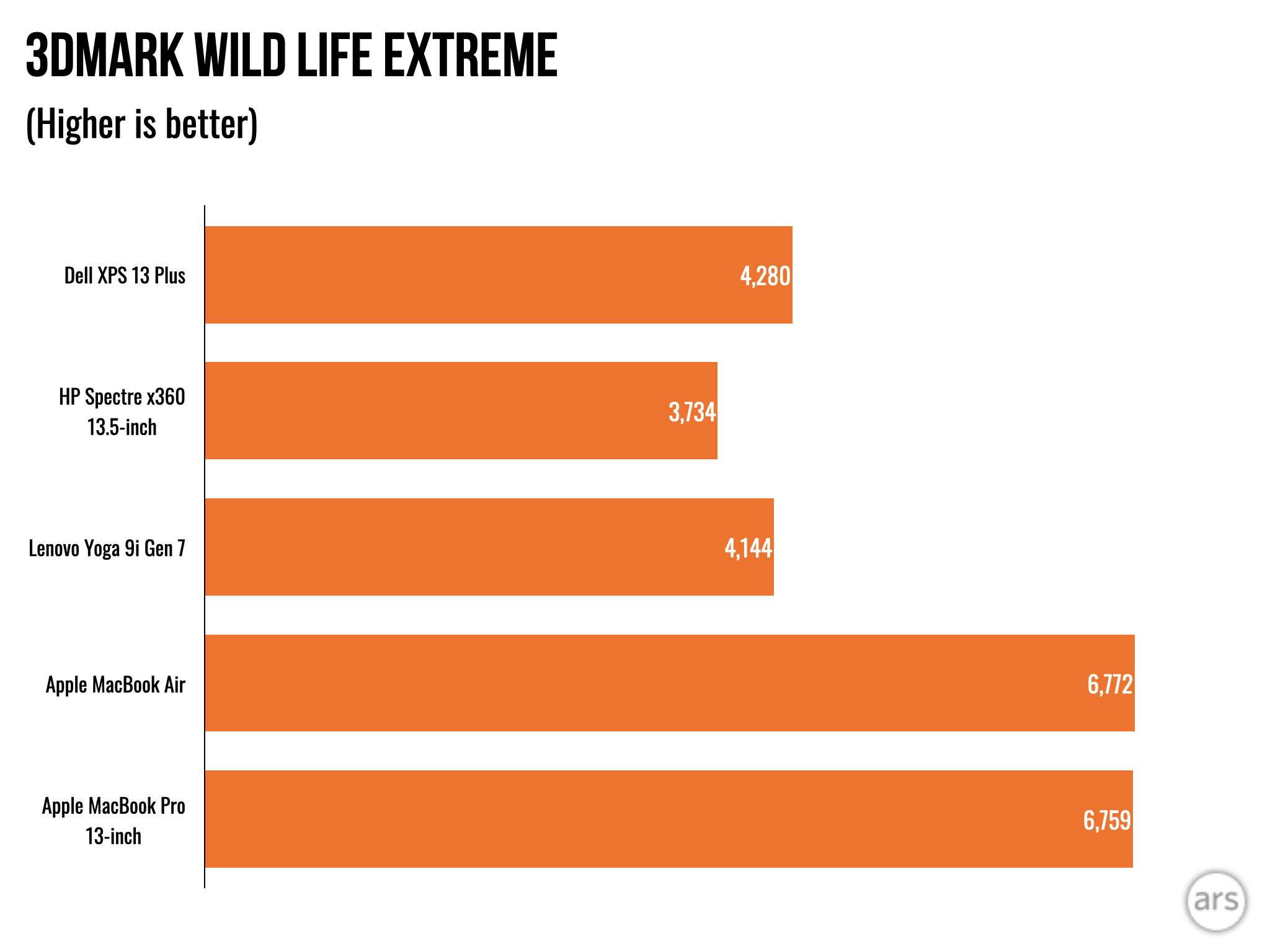
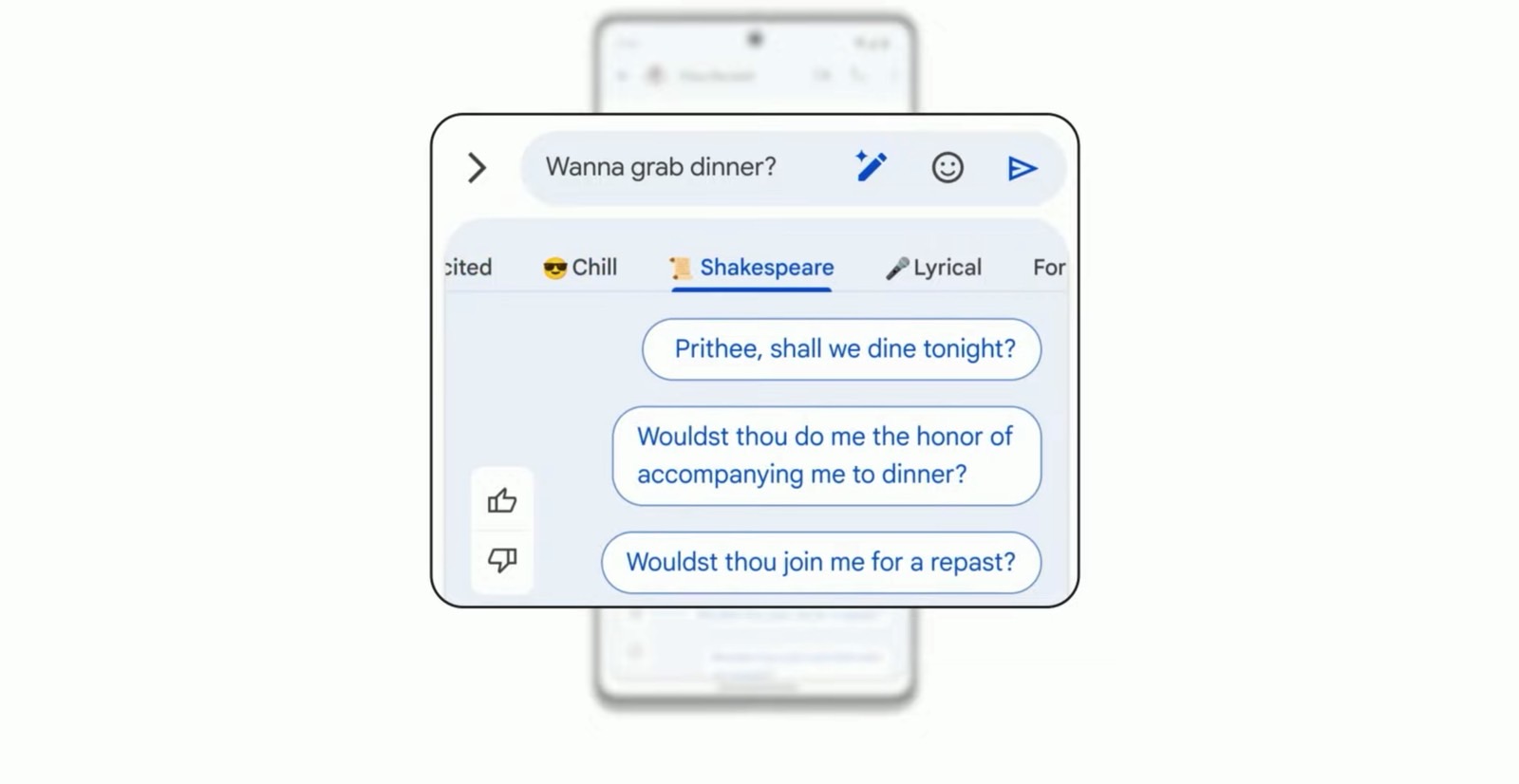
No comments:
Post a Comment